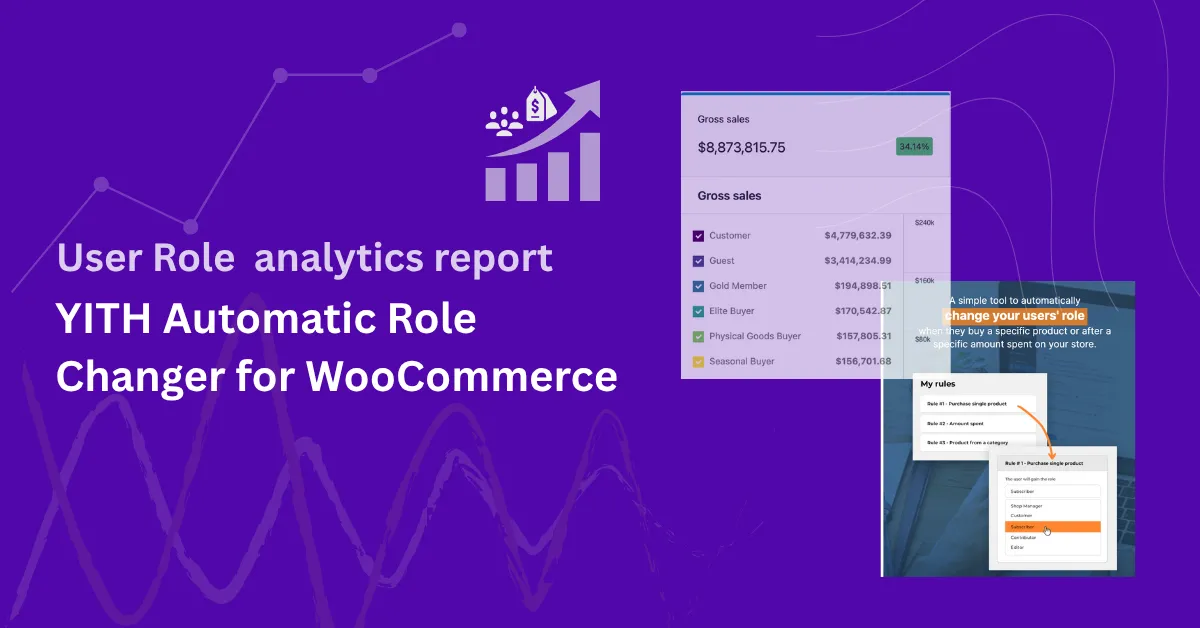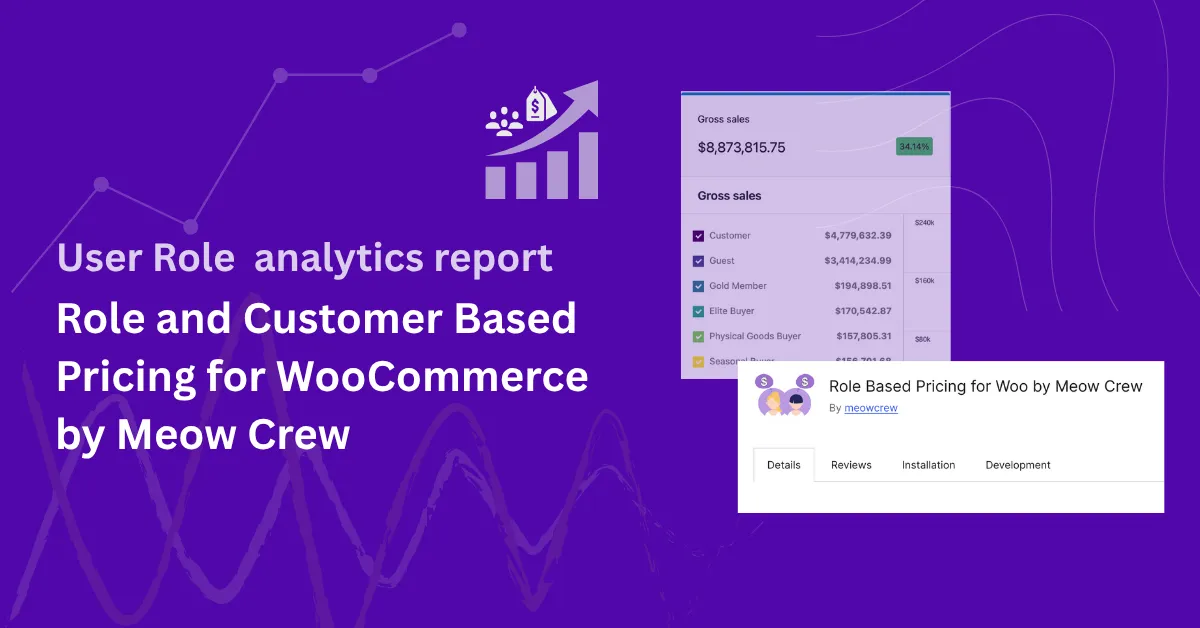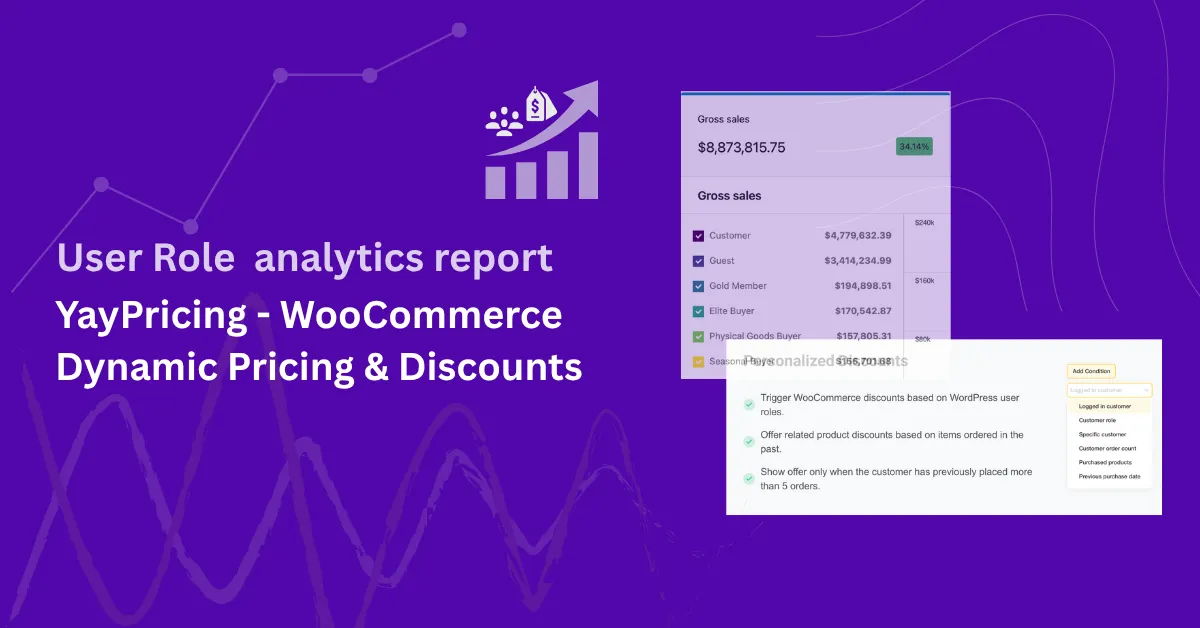WooCommerce comes packed with robust analytics to help you understand sales, product performance, and customer trends. But for store owners, marketers, and agencies who use WordPress user roles to organize their customers—such as retail, wholesale, staff, VIPs, vendors or custom user roles—unlocking insights by group can elevate your store’s strategy to the next level.
With the Role-Based Analytics for WooCommerce plugin, you can instantly filter all your WooCommerce analytics by user role. This makes it easy to compare groups, reward loyalty, discover what’s working for wholesale or B2B, and optimize every part of your business.In this guide, you’ll discover how to filter and analyze every core WooCommerce report by user role—no code, no spreadsheets, just a few clicks.
Why User Role Analytics Matter
Segmenting your WooCommerce reports by user roles opens up new opportunities to:
- Tailor marketing for different customer groups
- Compare wholesale, retail, staff, and VIP performance
- Reward loyal or high-value customers with data-driven offers
- Track B2B or membership activity
- Optimize your store based on real, actionable insights
Role-based analytics are essential for any store wanting to grow with confidence and clarity.
How to Enable User Role Filters in WooCommerce Analytics
Getting started is easy!
Just install and activate the Role-Based Analytics for WooCommerce plugin. Instantly, you’ll see a User Roles dropdown filter on every major analytics screen—ready to reveal powerful new insights.
- Try the Plugin Demo: Live Demo Site
- Purchase on WooCommerce.com: Get the Plugin
Let’s see how this works in real life, screen by screen.
User Roles Report Page
The User Roles Report Page in Role Based Analytics for WooCommerce lets you analyze sales performance by any WordPress user role. It provides dedicated insights into orders, sales, and trends grouped by user roles you assign in your store.
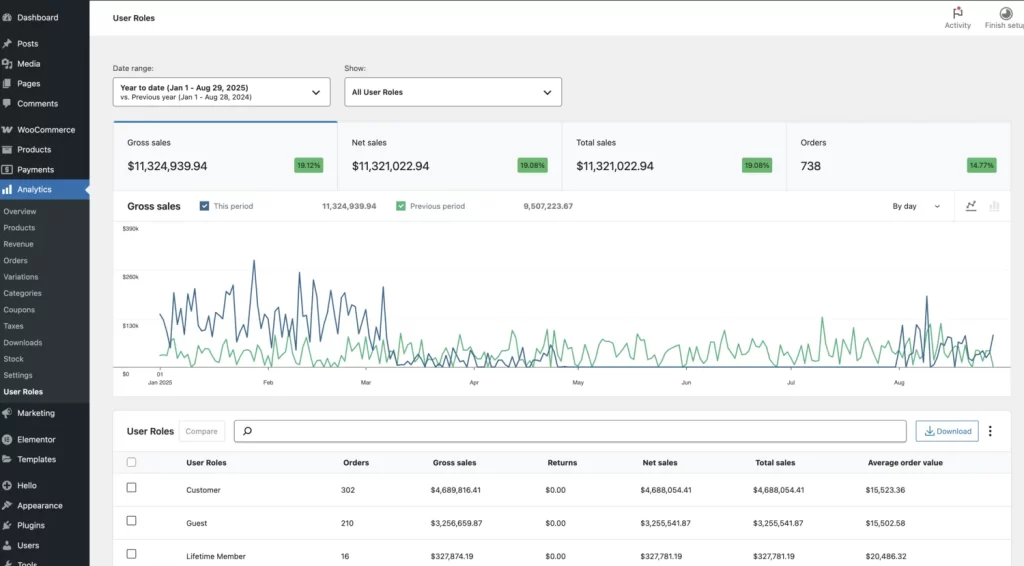
- Performance Cards – Instantly see totals for orders, gross sales, returns, net sales, total sales, and average order value.
- Role Comparisons – Compare multiple user roles side by side with interactive charts.
- Time vs. Role Charts – Switch between Time Comparison (this period vs. previous) and Role Comparison charts to visualize trends.
- Single & Multi-Role Filtering – Focus on a specific role or select multiple roles for broader insights.
- Actionable Insights – Identify role-based sales patterns and use the data to refine pricing, promotions, or loyalty programs.
- CSV Export – Download role-based data for further analysis outside WooCommerce.
Filter Sales Reports by User Role: Existing Report Pages
With Role-Based Analytics for WooCommerce, you can view product sales segmented by any user role. Instantly see which products are popular among specific customer groups—such as Platinum Members, wholesalers, or VIPs.
- Go to Analytics → Products in your dashboard.
- Choose a date range (like “Year to date”).
- Select a user role from the dropdown (e.g., “Platinum Member”).
- Instantly view:
- Items sold, net sales, and orders for that user group
- Visual sales trends
- A detailed table of product performance by role
- Items sold, net sales, and orders for that user group
Export your segmented report with a single click.
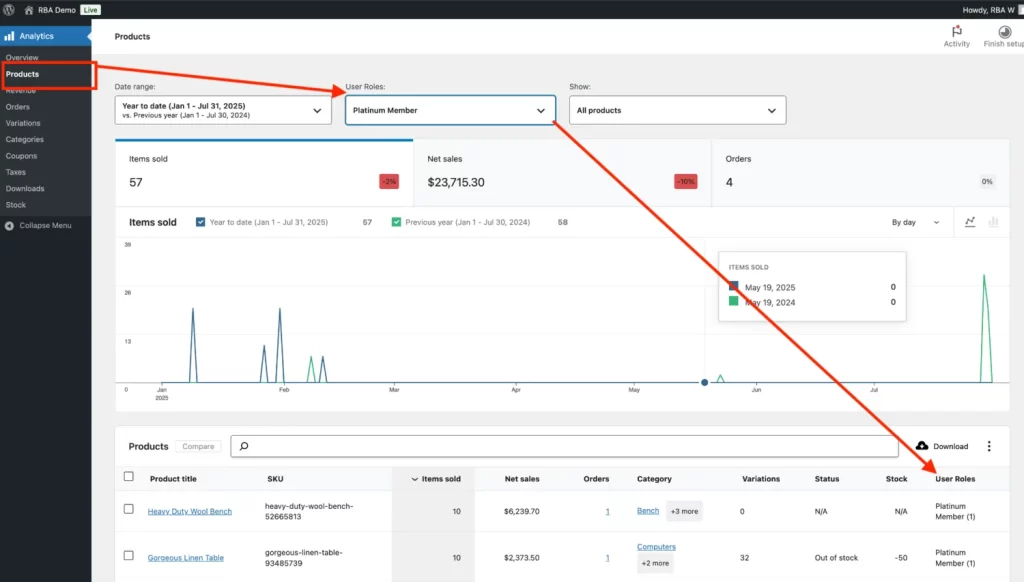
2. Order-Based Sales Reports by User Role
Quickly analyze order data for any customer group. See how Platinum Members, wholesale customers, or any user role perform over time.
- Go to Analytics → Orders.
- Choose your desired date range.
- Select a user role, such as “Platinum Member.”
- Instantly view:
- Orders, net sales, average order value, and average items per order
- Trends visualized over time
- A table of all relevant orders with customer and product details
- Orders, net sales, average order value, and average items per order
- Download your report for easy sharing or analysis.
Example: Track orders, net sales, and more for your key user roles in seconds.
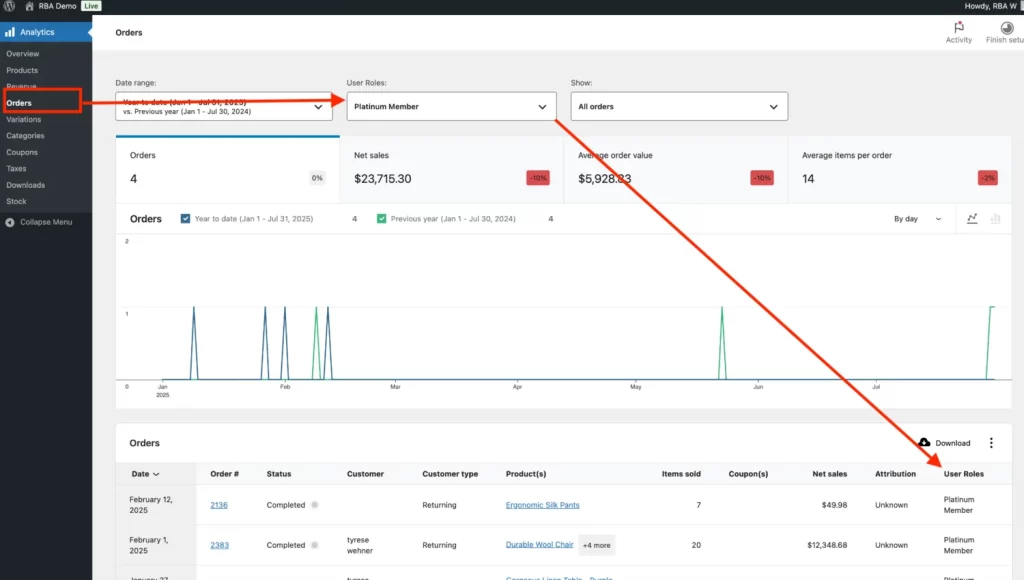
3. Category-Based Sales Reports by User Role
Find out which product categories are top performers for each user group. Perfect for stores with targeted product lines or membership-based offers.
- Go to Analytics → Categories.
- Choose your time frame.
- Pick a user role, such as “Platinum Member.”
- Instantly see:
- Items sold, net sales, products, and orders by category and role
- Trends in an interactive chart
- A detailed table by category and user role
- Items sold, net sales, products, and orders by category and role
- Export your findings for further analysis.
Example: Instantly spot category trends and preferences for your most valuable members.
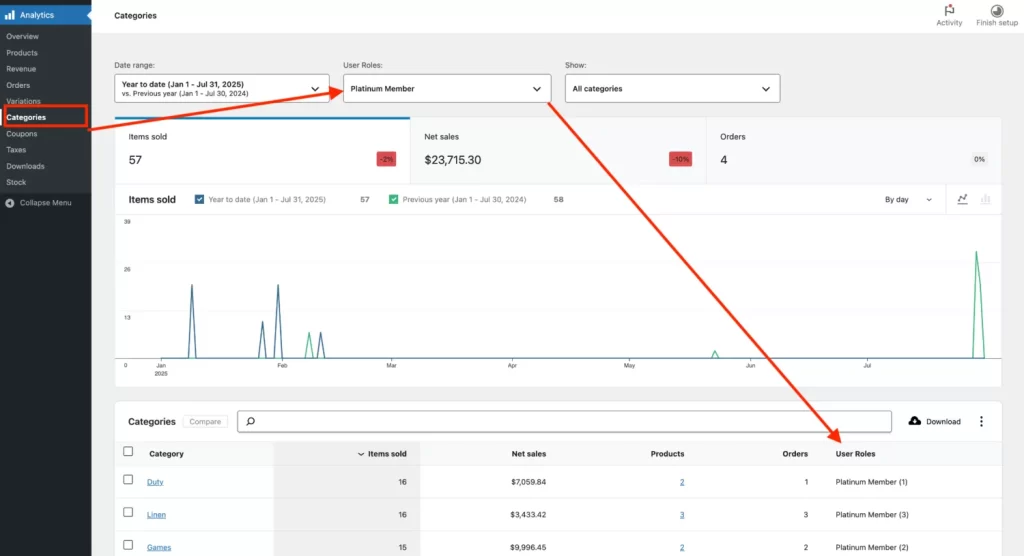
4. Coupon Usage Reports by User Role
Understand which promotions and discount codes work best for each group—whether they’re guests, members, or VIPs.
- Go to Analytics → Coupons.
- Select your date range.
- Use the User Roles dropdown to choose a group (like “Guest”).
- Instantly view:
- Number of discounted orders and total amount discounted for that role
- Visual chart showing coupon usage trends
- A table listing coupon performance by user role
- Number of discounted orders and total amount discounted for that role
- Download your segmented coupon report with a single click.
Example: See which coupons are most popular with guests and refine your promo strategy.
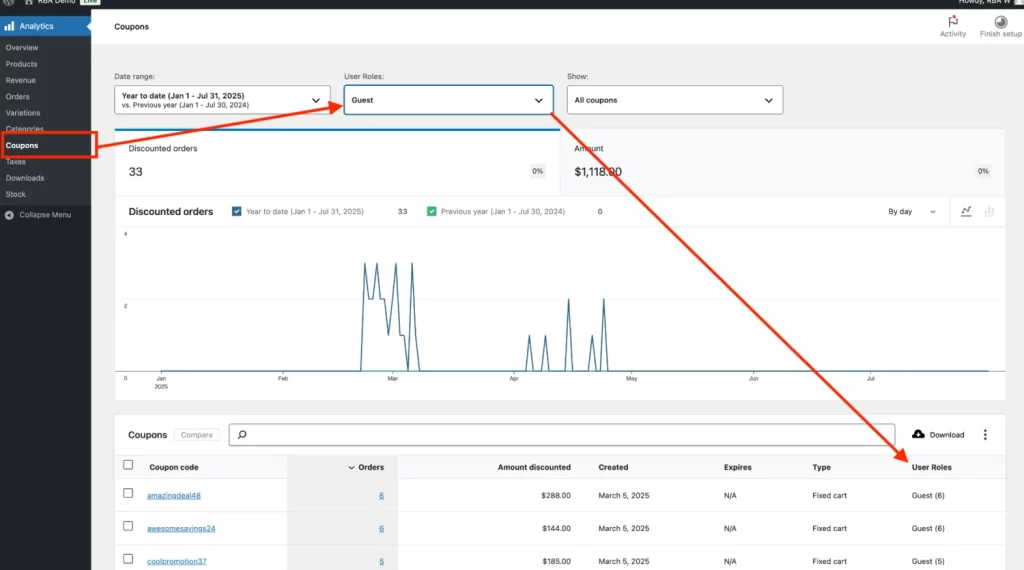
5. Download Reports by User Role
Track digital downloads and resource access for any user group—ideal for membership sites, digital stores, or e-learning platforms.
Step-by-Step
- Go to Analytics → Downloads.
- Pick your desired date range.
- Select a user role (e.g., “Premium Member”).
- Instantly view:
- Number of downloads for that role
- Product titles, file names, orders, usernames, and user roles for each download
- Number of downloads for that role
- Export your filtered download report in one click.
Example: Quickly identify top digital products and most engaged members by their download activity.
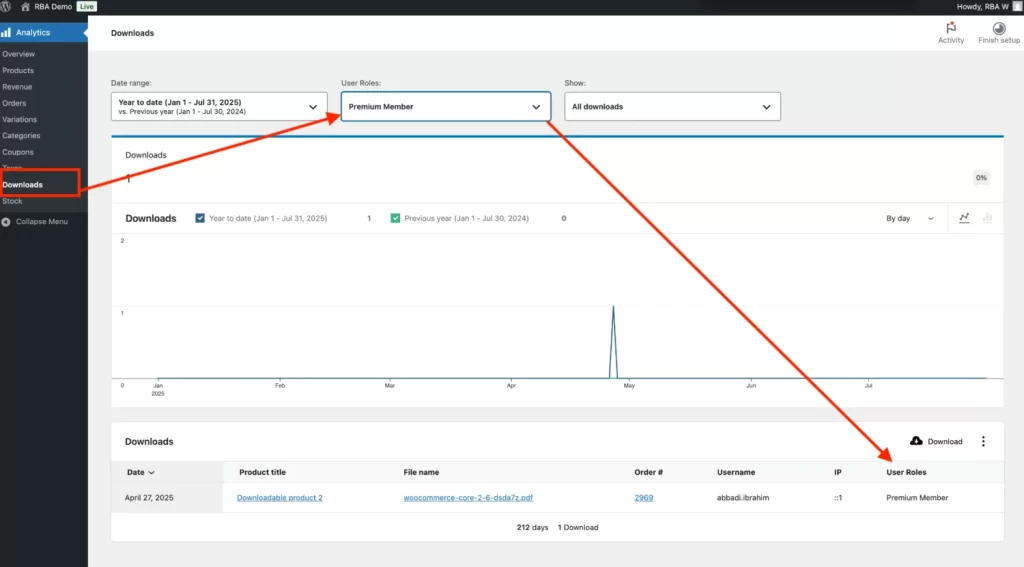
Advanced Use Cases and Tips
- Combine filters for deeper analysis—such as segmenting by user role and date or product.
- Export data for your accountant, marketing team, or agency.
- Perfect for stores running B2B, wholesale, membership, staff discount, or loyalty programs.
- Seamless with custom user roles—works with any role created by you or your plugins.
Get Started in Minutes
- Install and activate Role-Based Analytics for WooCommerce
- Open WooCommerce Analytics—you’ll see the new User Role filter on every key report
- Select your customer groups and start discovering actionable insights
Want to try it first? Explore the live demo and see role-based analytics in action.
Conclusion
Filtering WooCommerce sales reports by user role helps you see the bigger picture—and the finer details. With Role-Based Analytics for WooCommerce, you can effortlessly compare, reward, and grow every segment of your store. No coding, no spreadsheets—just insights that power your business forward.
Ready to unlock your next level of WooCommerce analytics?
Try the demo or get the plugin now.
FAQ
Yes! All reports can be downloaded as CSV/Excel files for further analysis.
Absolutely. Any WordPress user role is supported.
No—Role-Based Analytics for WooCommerce is designed for performance and works smoothly with large stores.
Yes! The plugin fully supports WooCommerce HPOS for maximum reliability.